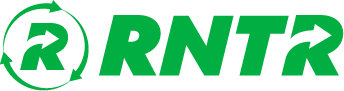Wait — I Have Questions about RNTR!
As you explore the exciting world of RNTR, you may find yourself brimming with questions about how this innovative rental platform works and what it can offer you. Fear not! We’ve got you covered with answers to some of the most common queries right at your fingertips.
Wondering how to get started and list your items for rent? Curious about the safety and security measures in place to protect your belongings and transactions? Perhaps you’re eager to learn more about the rental process, from browsing avaiable items to coordinating pickup and drop-off details with your neighbors and local businesses.
These questions and more are addressed in detail on our comprehensive FAQ Page, designed to provide you with all the information you need to make the most of your renting experience. Whether you’re a seasoned renter or a first-time user, our FAQ page serves as your go-to resource for navigating the ins and outs of our platform with ease and confidence.
Ready to dive in an start exploring? Head over to our FAQ page now to find answers to your burning questions and unlock the full potential of RNTR. From understanding our user-friendly interface to discovering tips and tricks for maximizing your earnings and savings, we’re here to support you every step of the way on your journey towards a more collaborative and sustainable lifestyle. Join the community today — and let the renting revolution begin!
No worries — we’ve got you!
If you are new to the RNTR community you may have a lot of questions about how this revolutionary rental platform works and what it has to offer. Have no fear! We’ve got solutions to some of the most popular questions right at your fingertips.
Wondering how to create an account on RNTR?
Here is a step-by-step guide showing you how to get your account up and rolling!
- First, head on over to www.RNTR.com
- Then click on "Login".
- On the "Login" screen, click on the "Create Account" option. Then fill out the form with your account information.
- Once your account information is entered, submit your information. Congrats! You are officially part of the RNTR community!
- Go ahead, log in and enjoy your new and exciting rental oasis. Enjoy the many rental options near you!
How do you set up an account?
Wondering how to get your account ready for your exciting, personal, rental revolution? We’ve got you covered! Check out the steps below for guidance on how to get started.
Standard Account Setup
- Log into that awesome account of yours.
- Then, in the green section to the left, select "My Account".
-
Admire your account dashboard! This is where you can view your transactions, store information, terms, financial settings, and view the RNTR Terms of Service.
By selecting these, you will be able to adjust account settings and more.
Additional Setup for Listers
In order to rent out items on RNTR, you’ll want to set up your store information (even if it is just your garage), and any specific terms or conditions you would like to set.
In order to do this, follow these steps:
- In your green dashboard, click on "My Account" and then, "My Store".
-
Fill out the information listed, and select the times that you are available to pick-up and drop-off your rental items. You can also choose to deliver your items, and set a fee for delivery.
These settings can be changed at any time!
-
Then, click on "Store Terms and Services".
This is where you can ensure that terms and conditions of your rental items are listed, or select the "Adopt Standard Terms" option.
If you have a document of terms and conditions (typically, business will have a Terms & Conditions document already established), you can upload this here as well.
If you haven’t yet, ensure that you have a card or banking information entered so that you can make and receive payments from RNTR!
To do this, click "My Account", and then select from "My Payments", "Add Banking Information", "Wallet", or "Add New Card".
How do you list an item?
Woohoo! We’re excited that you are ready to start making extra cash with RNTR.
In order to list an item for rent, you can use this handy guide:
- Log in to your account!
- Once in your account, click the "List an Item" button.
- From this page, fill out the corresponding information. Upload images, add some details, and when ready, hit the "NEXT" button.
- Select the days and times that you want this product to be available for rent. This will auto-fill with your store times, but if you have an item that is only available at other times, you can adjust them in the item’s listing settings, here.
- Then, celebrate! You’ve successfully listed an item! You can keep an eye on your rental requests under the "Rental Requests" and "My Listings" tabs.